This article shows a collective list of how you can tweak Unity 2D in Ubuntu 12.04. Given there is not a single global solution, I thought putting a collective list of what you can do might be helpful to some people!
________________________________________________________________1. You can change few of the (2 or 3 actually) Metacity options by this:
gconf-editor
________________________________________________________________

________________________________________________________________
2. Dfonf-editor
There isn’t a pretty checkbox (at least not yet) to disable the feature. You will first need to install dconf-tools from the Ubuntu Software Centre.
After this launch dconf-editor and uncheck the ‘display-available-apps’ box underdesktop>unity>lenses>applications. The change will take effect immediately.

The option should prove adequate remedy to those who find themselves continually clicking on an application result in the Dash only to have the Software Centre pop open.
________________________________________________________________
3. Small Configuration Tool for Ubuntu Unity-2D 12.04 LTS Precise Pangolin (Updated Apr 11th 2012)
Posted: March 14, 2012 Filed under: Apps 4 Comments »
gksu gedit /usr/share/unity-2d/shell/launcher/Launcher.qml
________________________________________________________________
To change the Unity 2D icon size, run the following commands in a terminal:
An update to the small desktop tool for Unity 2D to work with Ubuntu 12.04 LTS Precise Pangolin.
Features:
-> Dash and Icon right click Shortcuts (QuickLists) for launcher settings and compositing manager’s extra effects, which brings window edge shadows and “alt-tab thumbnail previews” very handy for multi-tasking.
-> Updated Gtk3 GUI: Few available options to tweak Unity 2D not included in ‘System Settings’ for Launcher and Dash, Applications Lenses and a checkbox to enable OpenGL for Graphics Rendering as long as your system has a supported graphics card. If so, you might not be able to see any differences in your desktop regarding its visual components but just an overall graphics performance improvement (The greatest Ubuntu Desktop setup for Gaming?).
Note: I removed the compositing manager checkbox from the GUI since it was confusing because you always have to refresh your desktop to get the shadows set. The switcher shortcut in the dash or quicklist in the icon makes the trick with a pop up message dialog and is easier to access ;) .
Note: I removed the compositing manager checkbox from the GUI since it was confusing because you always have to refresh your desktop to get the shadows set. The switcher shortcut in the dash or quicklist in the icon makes the trick with a pop up message dialog and is easier to access ;) .
________________________________________________________________
4. This can actually give you some more options:
Type the following in the terminal
gksu gedit /usr/share/unity-2d/shell/launcher/Launcher.qml
________________________________________________________________
5. Change the Unity 2D launcher icon size
The Unity 3D launcher icon size can
easily be changed through System Settings (under Appearance), but that's
not available for Unity 2D. But there is a way to change the Unity 2D
launcher icon size: through a script.
To change the Unity 2D icon size, run the following commands in a terminal:
cd
wget http://webupd8.googlecode.com/files/script.py
chmod +x script.py
sudo ./script.py SIZE
In the last command above, replace "SIZE" with the desired size for the launcher icons, for example "32" (don't use any quotes). Then log out and log back in to Unity 2D.
Credits for the script: ppd @ Ubuntuforums.org

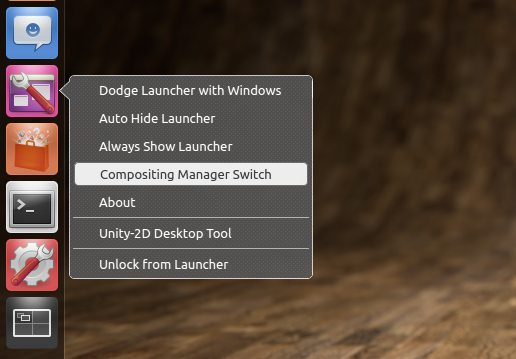
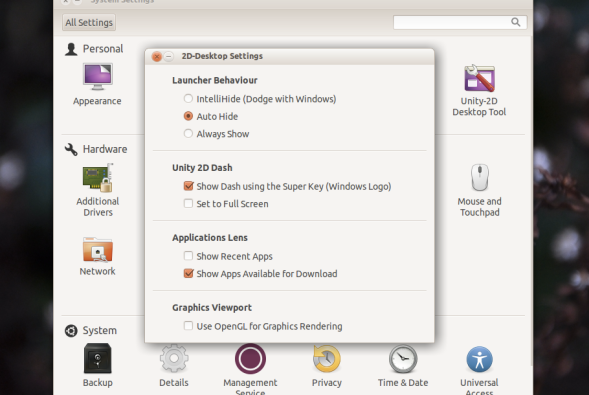
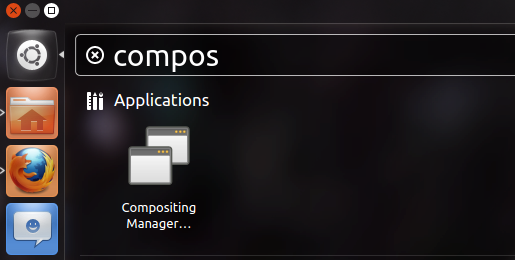
No comments:
Post a Comment