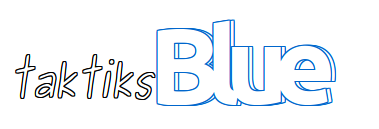If you find yourselves editing large documents with mane images, chances are the whole process will be slow and full of crashes and frustration. Here are some methods to change this:
1. Image cache is to small. Go to: Tools > Options... > LibreOffice > Memory → change 'Graphics cache' to 100 MB
2. As you write the images are fairly large, then the most improvement would be gained by only showing replacement frames instead of the actual picture. So if you don't rely on seeing the actual image, but are fine with a placeholder, then toggle Tools|Options → LibreOffice Writer → View, Display: [ ] Graphics and Objects
(File|Page preview will alwas show the image no matter what the setting is in editing mode.)
And you can also add the graphcis on/off toggle to your toolbar using Tools|Customize → Toolbars, Add-button, Category "View", Command "Graphics on/off"
And while you mention you'd want to preserve the original images, I mention the Presentation Minimizer extension nevertheless (shipped by default with LibreOffice). In Impress choose Tools|Minimize Presentation… to open the dialog that lets you set the desired output format (screen, projector, print) and whether to create a new copy or modify the current file, etc.
3. And last but not least, the advise that fits almost every time: Install more RAM :-)
from: http://ask.libreoffice.org/question/93/images-slow-down-performace/
1. Image cache is to small. Go to: Tools > Options... > LibreOffice > Memory → change 'Graphics cache' to 100 MB
2. As you write the images are fairly large, then the most improvement would be gained by only showing replacement frames instead of the actual picture. So if you don't rely on seeing the actual image, but are fine with a placeholder, then toggle Tools|Options → LibreOffice Writer → View, Display: [ ] Graphics and Objects
(File|Page preview will alwas show the image no matter what the setting is in editing mode.)
And you can also add the graphcis on/off toggle to your toolbar using Tools|Customize → Toolbars, Add-button, Category "View", Command "Graphics on/off"
And while you mention you'd want to preserve the original images, I mention the Presentation Minimizer extension nevertheless (shipped by default with LibreOffice). In Impress choose Tools|Minimize Presentation… to open the dialog that lets you set the desired output format (screen, projector, print) and whether to create a new copy or modify the current file, etc.
3. And last but not least, the advise that fits almost every time: Install more RAM :-)
from: http://ask.libreoffice.org/question/93/images-slow-down-performace/