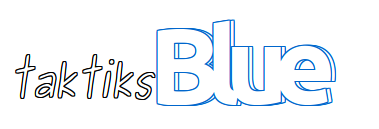When you use Google Chrome (version 42.0 or later) to access a website that runs Microsoft Silverlight, you see that some content is missing or that the Install Microsoft Silverlight badge is displayed. When you reinstall Silverlight, the issue still occurs.
Note This issue does not occur in Microsoft Internet Explorer, Mozilla Firefox, or Apple Safari. These applications still support Silverlight content.
This issue occurs because these versions of Chrome block Netscape Plugin API (NPAPI) plugins from being displayed in the browser. Silverlight is an NPAPI plugin.
Note This issue does not occur in Microsoft Internet Explorer, Mozilla Firefox, or Apple Safari. These applications still support Silverlight content.
This issue occurs because these versions of Chrome block Netscape Plugin API (NPAPI) plugins from being displayed in the browser. Silverlight is an NPAPI plugin.
To work around this issue, follow these steps:
- On the address bar in Chrome, type chrome://flags/#enable-npapi.
- In the Enable NPAPI Mac, Windows box, click Enable.
- Exit and then restart Chrome.
- Reopen the Silverlight page.
- Right-click the broken puzzle piece image, and then select Run this Plugin.
https://support.microsoft.com/en-gb/kb/3058254